How To DynDNS Service
The DynDNS Service is a DynDNS-Client for Microsoft Windows OS, who will be run as service and permanently watch the status of the public ip address and updates them at the DynDNS provider.
- Download and install the latest version from www.pierschel.com
- Open DynDNS Service and open the "Provider" tab. Add a new one by clicking on "Neu":
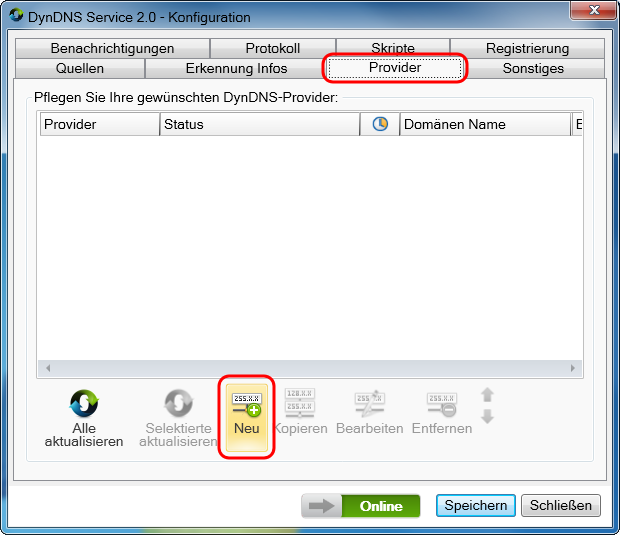
After klicking on "Neu" the Provider-Editor for the configuration of a new provider will be opened. - In the "Provider"-Tab of the Provider-Editor enter your account data for your MyOnlinePortal.net Account. As "Provider Name" chosse a name by your own. As "Domänen Name" enter your MyOnlinePortal.Net domain. For the "Schlüsselwörter" choose "goog, nochg". And for the authetication use your MyOnlinePortal.net username and password:
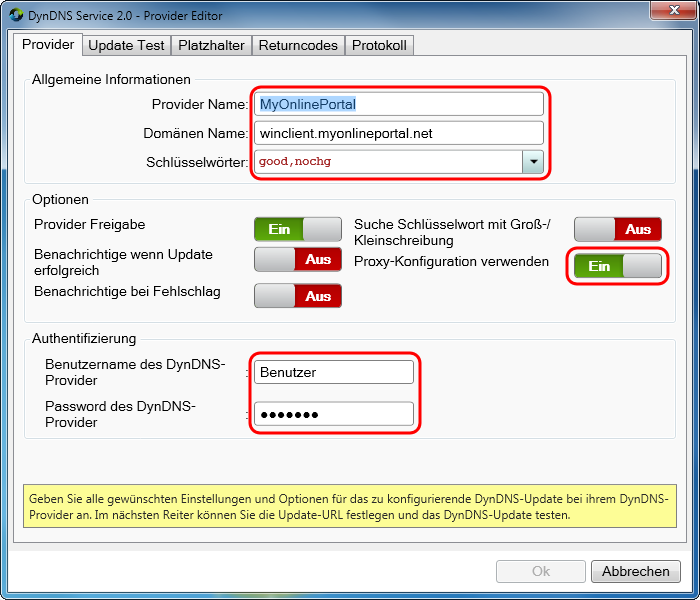
- In tab "Update Test" of the Provider Editor choose the Update-Url by opening the drop-down menu and picking the preconfigured option "myonlineportal.net":
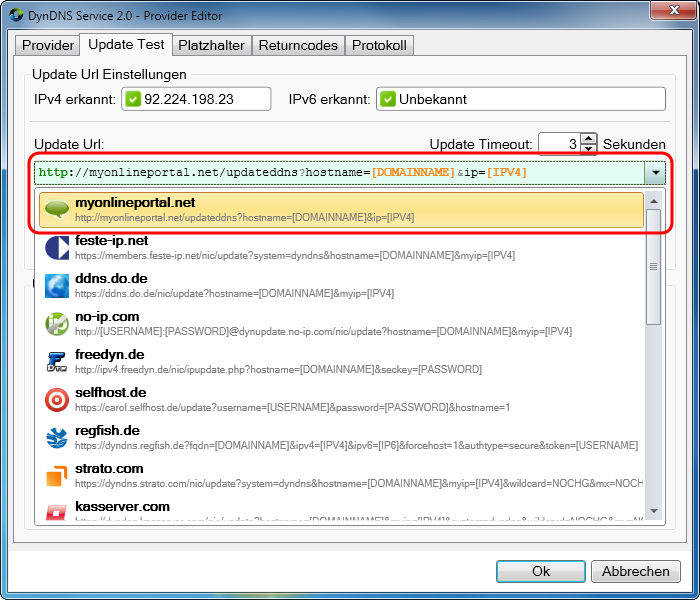
... and afterwards by a klick on "Jetzt aktualisieren" test the dyndns update:
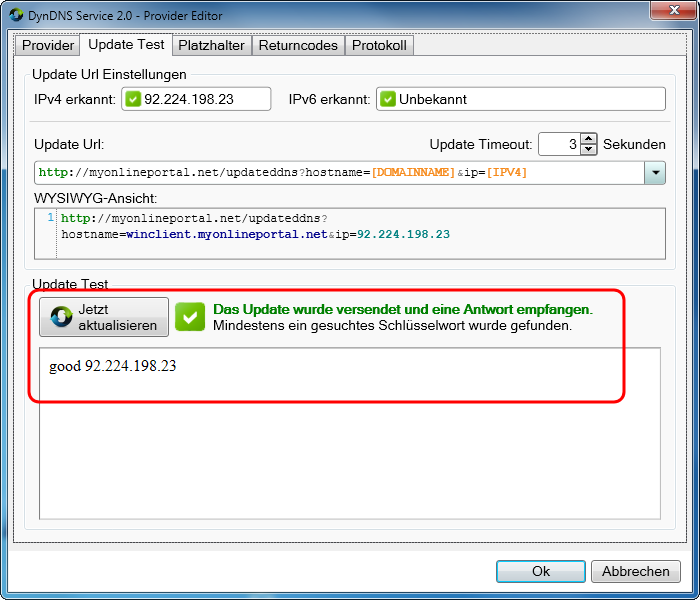
- Check the protocol tab for a successful update.
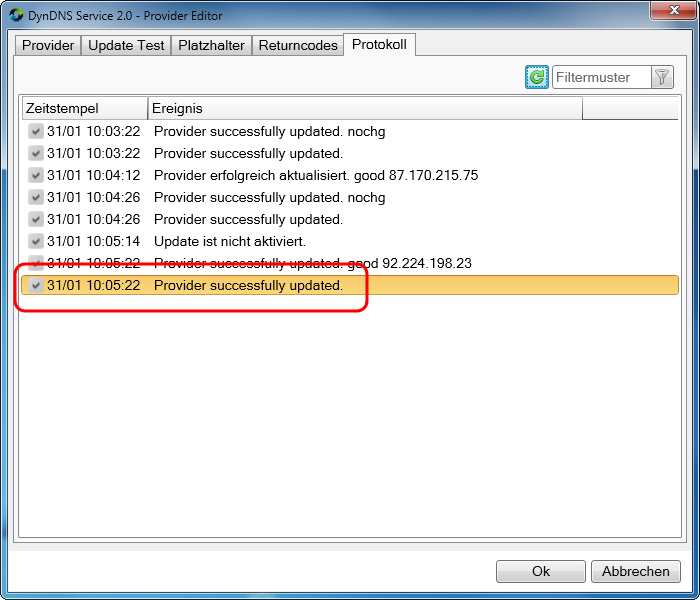
- Safe your configuration by a klick on "OK" in the Provider-Editor and in the configuration dialog.
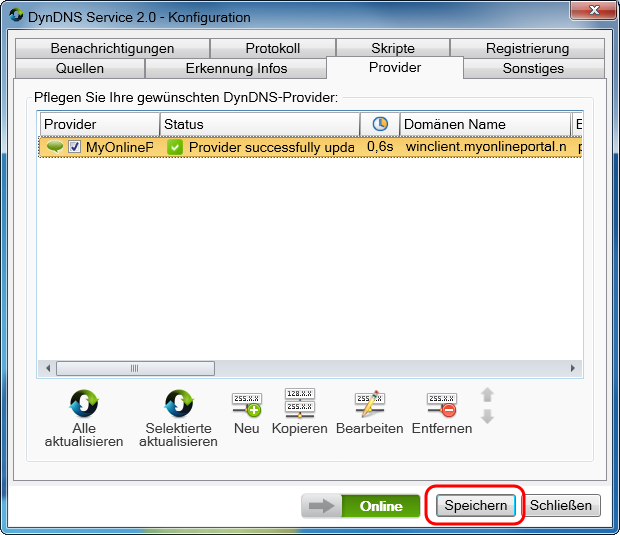
- In the DynamicDNS tab of the myonlineportal homepage you see also when the last update happend