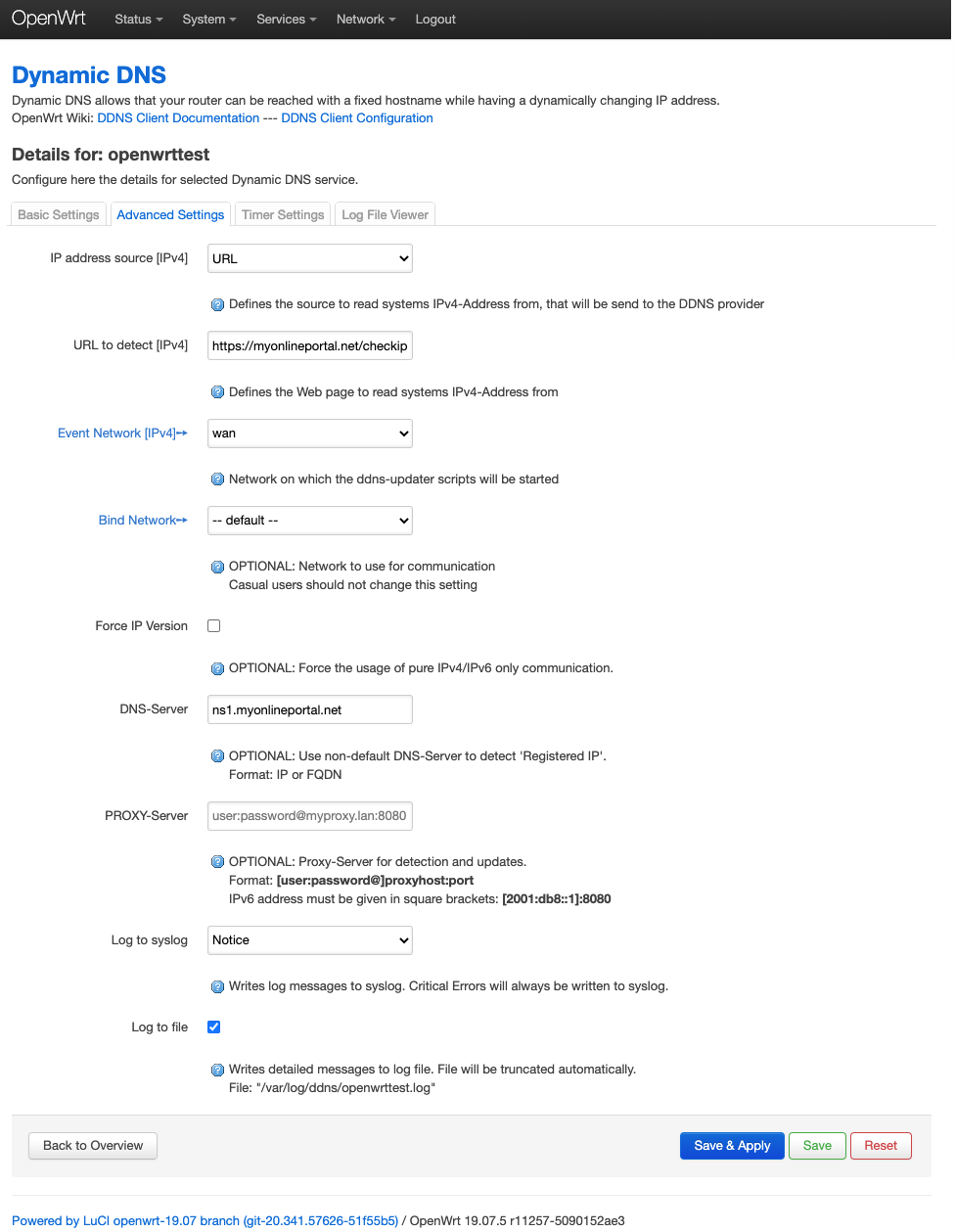How To OpenWrt
The OpenWrt Project is a Linux operating system targeting embedded devices. It's quite popular for a lot of routers.
More information about the project and supported hardware is available here -> openwrt.org And the description for the dynamic dns client installation is also available here -> OpenWrt DDns Client
More information about the project and supported hardware is available here -> openwrt.org And the description for the dynamic dns client installation is also available here -> OpenWrt DDns Client
As first step you have to install some additional packages
- The dyndns extension for openwrt himself
- luci-app-ddns
- ddns-scripts
- Curl, it's not required, but the uclient-fetch which will be used to send the updates has problems to understand the http auth header which is used in the myonlineportal.net template. For this curl is required to work properly with dyndns vendor templates who use https://username:password@....
For more details about this issue see -> here - curl
- Optional but recommended, if you like to transfer your credentials on a secure way with https
- ca-bundle
- ca-certificates
- libustream-.*[ssl|tls]
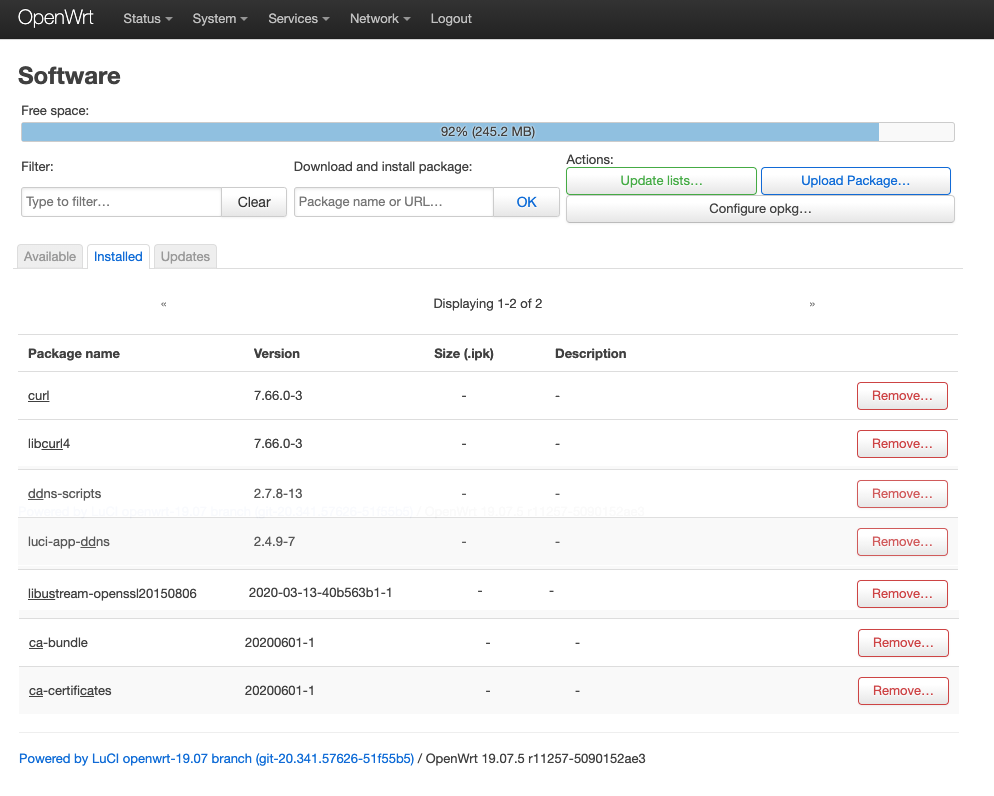
Add your dyndns entry
After the successful installation of all the packages you will find a new tab "Services" with an "Dynamic DNS" entry. Open this and create a new record.
Give your entry a name - mostly like your domainname and add them.
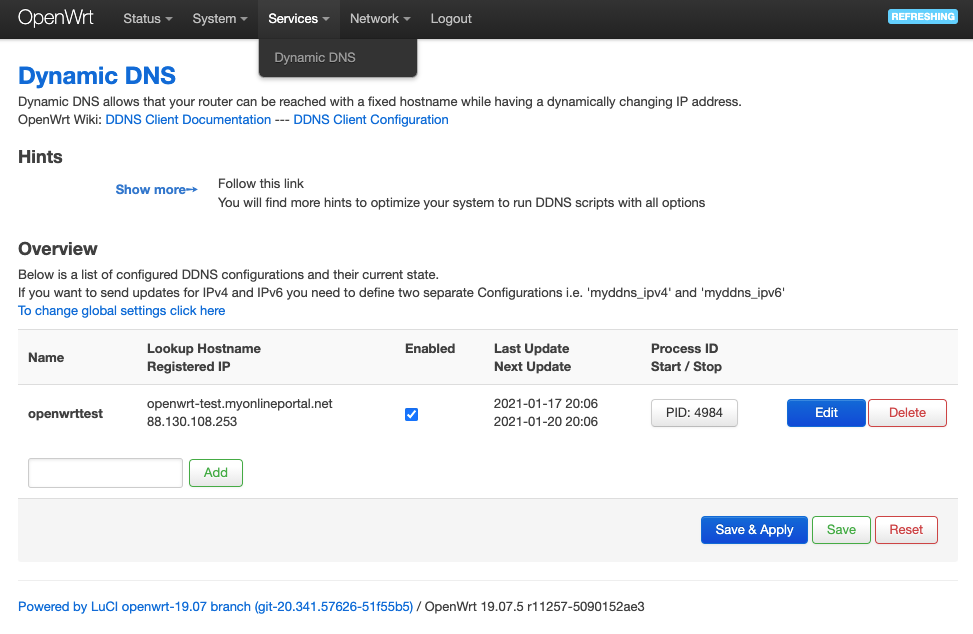
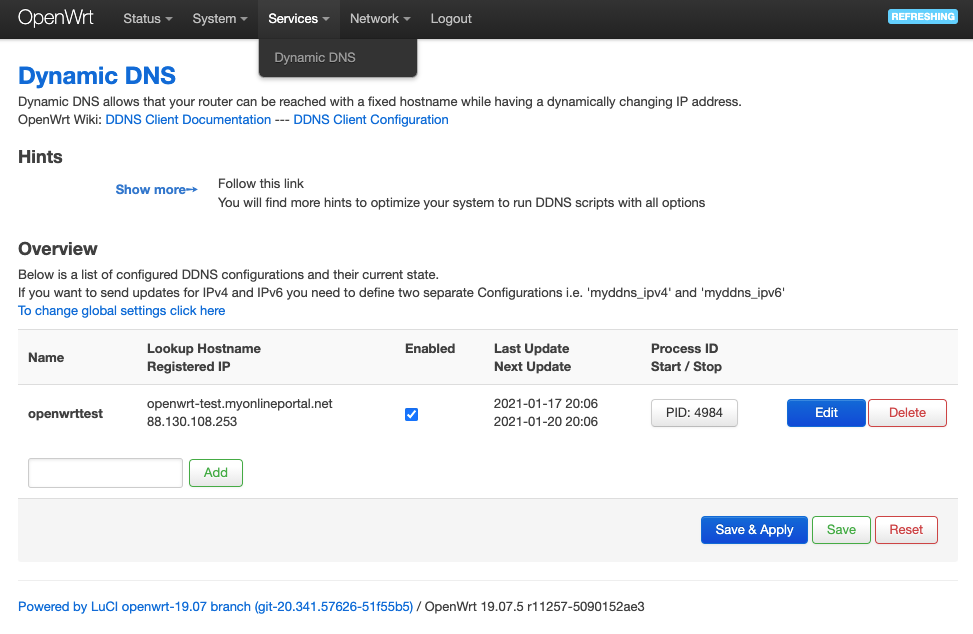
Do the basic settings for your dyndns entry
- As "Lookup Hostname" and "Domain" choose your MyOnlinePortal dyndns domain.
- As "DDNS Service provider" select "myonlineportal.net"
- "Username" and "Password" should be the one from your MyOnlinePortal account
- Enable the tick on "Use HTTP Secure" if you have installed the ssl packages and if you like to use https
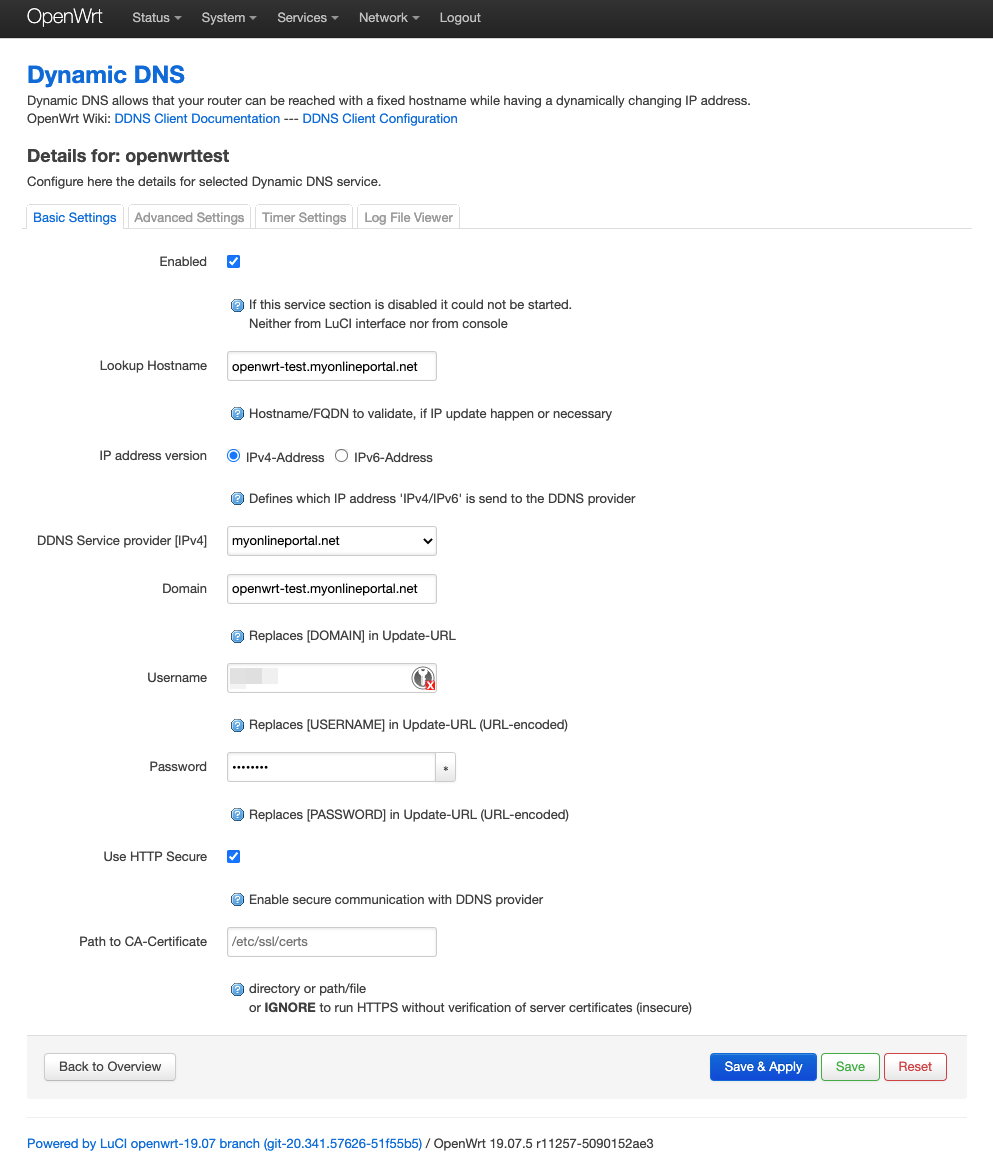
Optional - do some advanced settings for your dyndns entry
- You can use our checkip script to detect your public ip, by changing the "IP address source" to "URL" and the "URL to detect" to our checkip url.
- As "DNS-Server" for verification your change you can enter one of our dns server "ns1.myonlineportal.net" for example. This will make the verification faster, as the domain entries have a ttl of 300 seconds it can take up to 5 minutes that your local dns server change the entry.